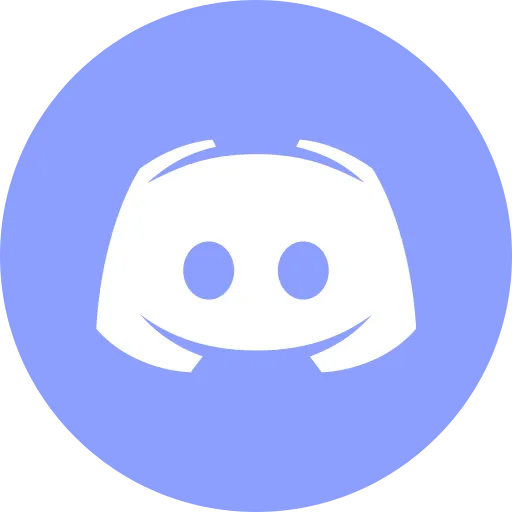Linux for Beginners - Essential Commands Every IT Girl Must Know

Hey, lovely tech queens! 👩💻✨
If you’re stepping into the world of Linux, welcome to the coolest club ever! I know, the command line can look super intimidating at first (been there, freaked out 🙈), but trust me—once you get the hang of it, you’ll feel like a total hacker goddess.
Today, I’m sharing my ultimate Linux cheat sheet—the basic commands every IT girl needs to master. These will help you navigate, manage files, and work like a pro. Let’s dive in! 🚀
First Things First: Why Even Bother with Linux?
So, why are we talking about Linux when macOS and Windows exist? Because real IT girls know that:
✔️ Most servers run on Linux, so if you dream of a tech career, you NEED this.
✔️ Developers and cybersecurity pros swear by it—like, ethical hacking? Linux is your BFF.
✔️ It’s free, open-source, and powerful—total boss babe energy.
And let’s be real—nothing screams I know my sht* like typing commands in a black terminal.
Getting Started: Open That Terminal!
Before we slay the Linux game, let’s open the terminal:
- On Linux:
Ctrl + Alt + T - On Mac: Use “Terminal” from Spotlight (
Cmd + Space, then type “Terminal”). - On Windows: Install WSL (Windows Subsystem for Linux) or use Git Bash.
Alright, let’s get into the commands that will make you feel like a total IT girl! 💅
Navigating Like a Pro: Moving Around Folders
💡 The first thing you need to learn is how to navigate your system. Forget clicking around—let’s move like a boss in the terminal.
1 Where Am I? (Check Current Directory)
pwd📌 This tells you which folder you’re in. Super useful if you ever feel lost.
2 What’s Inside This Folder? (List Files)
ls📌 This shows all files and folders in the current directory.
💖 Pro tip:
- Use
ls -lfor more details (file size, date, owner). - Use
ls -ato see hidden files (yes, Linux hides stuff from you).
3 Moving Between Folders (Change Directory)
cd foldername📌 Moves you into a folder.
Want to go back?
cd ..📌 Moves up one level.
Or just type:
cd ~📌 Takes you straight to your home directory.
✨ Think of these commands as teleporting through your files. No more aimless clicking!
File & Folder Magic: Creating, Moving & Deleting
Alright, now that we can move around, let’s start making things happen!
4 Create a New Folder (mkdir)
mkdir myfolder📌 Boom! A new folder is born.
💖 Pro tip:
- Want to create multiple nested folders? Use
mkdir -p parent/child/grandchild.
5 Create a New File (touch)
touch myfile.txt📌 Creates an empty file. Perfect for testing.
6 Move or Rename a File (mv)
mv oldname.txt newname.txt📌 Works for renaming files AND moving them.
💖 Example: Move a file into a folder:
mv myfile.txt myfolder/Now it’s inside myfolder. So neat!
7 Copy a File (cp)
cp myfile.txt copyfile.txt📌 Now you have a duplicate!
Want to copy a whole folder?
cp -r myfolder newfolder📌 The -r flag copies everything inside too!
8 Delete a File (rm)
rm myfile.txt📌 Bye-bye, file!
Be super careful! If you use:
rm -r myfolder📌 It deletes the entire folder + its contents. No undo! 😱
Reading & Editing Files
Alright, let’s check what’s inside our files.
9 Read a File (cat)
cat myfile.txt📌 Shows the contents of a file instantly.
💖 Pro tip:
-
If the file is too long, use:
Terminal window less myfile.txt📌 This lets you scroll through it. Press
qto exit.
10 Edit a File (nano)
nano myfile.txt📌 Opens a simple text editor inside the terminal.
Running Programs & Managing Processes
Check Running Processes
ps aux📌 Shows all running programs.
Kill a Stuck Program
kill PID📌 Or use:
pkill -f process_name📌 This kills the process by name (super handy!).
Bonus IT Girl Tricks!
Redirecting Output: > vs >>
echo "Hello" > file.txtoverwrites the file.echo "Hello" >> file.txtadds text to the file without deleting old content.
View Command History
history📌 Lists all commands you’ve used—no more “What was that command again?” moments!
Find Any File
find / -name "filename"📌 Searches for a file anywhere on your system.
Want something faster?
locate filename📌 But first, run:
sudo updatedb📌 This updates the file database for locate.
Final Thoughts: Own That Terminal, Queen!
So, my fellow IT girl, this is your Linux survival kit. These commands will help you navigate like a pro, manage files, and even kill frozen programs like a boss.
💡 Your next steps:
✅ Practice these commands daily.
✅ Start using Linux as your main OS (if possible).
✅ Experiment & break things—just don’t delete your whole system! 😆
And remember, every tech queen starts somewhere—the key is to keep learning. 💕
💬 Got questions? Comment below, and let’s geek out together! 🚀
Tools I Personally Trust
If you’re building things, breaking things, or just trying to keep your digital life a little calmer - these are tools I actually use every day:
🛸 Proton VPN (60% off link) - my invisible cloak online. It secures your Wi-Fi, hides your IP, and blocks trackers - even on the sketchiest café Wi-Fi.
🔑 Proton Pass (50% off link) - my password vault. On-device encryption for logins, 2FA, and notes - all mine and only mine.
🦑 GitKraken Pro (50% off link) - my visual Git sidekick. Gorgeous commit graph, painless merges, and fewer “what just broke?” moments.
💖 These links give you sweet discounts - and help support DevOps.Pink at no extra cost. Thanks a ton!
Social Channels
🎬 YouTube
🐦 X (Twitter)
🎨 Instagram
🐘 Mastodon
🧵 Threads
🎸 Facebook
🦋 Bluesky
🎥 TikTok
💻 LinkedIn
📣 daily.dev Squad
✈️ Telegram
🐈 GitHub
Community of IT Experts
👾 Discord
Refill My Coffee Supplies
💖 PayPal
🏆 Patreon
🥤 BuyMeaCoffee
🍪 Ko-fi
⚡ Telegram Boost
Is this content AI-generated?
Absolutely not! Every article is written by me, driven by a genuine passion for Docker and backed by decades of experience in IT. I do use AI tools to polish grammar and enhance clarity, but the ideas, strategies, and technical insights are entirely my own. While this might occasionally trigger AI detection tools, rest assured—the knowledge and experience behind the content are 100% real and personal.