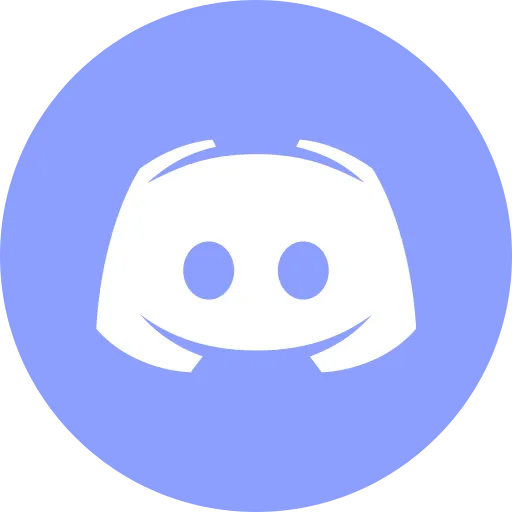Kubernetes on Your Laptop — No Cloud, No Boring Docs, Just Magic

Hey there, tech goddess (or just someone who’s allergic to boring docs 👀)
You’ve probably heard of Kubernetes, but every tutorial starts with “cluster,” “orchestration,” and “in the cloud”?
😩 No thanks.
But what if I told you that you could launch your own website in Kubernetes, right on your laptop, set up environment variables, pass in secrets — step by step, no AWS, no tears, no PhD required?
Docker, Minikube, kubectl, Pod, Deployment, ConfigMap, Secret — all of it. I’ll walk you through everything.
You just open VS Code, copy a few commands — and boom: a real cluster,spinning, working, and doing your bidding like a true DevOps enchantress. Enough theory — let’s do some hands-on magic.
No AWS, no signups, no credit cards — just you, your laptop, and your curiosity. 🚀
Step 1 — Installing Docker (and figuring out why you even need it)
Scene 1: “What even is Docker?”
Imagine you’re trying to run an app. It works perfectly for your friend on Windows, but not for you on a Mac. She’s on Windows, you’re on a Mac. It needs a bunch of libraries you don’t have.
🎯 The fix? A container — a self-contained package that already includes everything the app needs.
🧳 A container = a suitcase with code, tools, and everything else bundled in.
Docker is the program that runs those suitcases — right on your machine.
Scene 2: “Download and install Docker”
📝 Do this:
- Go to 👉 https://www.docker.com/products/docker-desktop
- Choose Docker Desktop for macOS (or your OS).
- Download the installer.
- Install like any other app: drag the Docker icon into your
Applicationsfolder.
📌 Once it’s installed — launch Docker Desktop (via Spotlight or Launchpad).
Quick check: is Docker working?
🔧 Open Terminal (Cmd + Space, type “Terminal”).
Run this command:
bash docker --versionYou should see something like:
Docker version 24.0.2, build abc123That means Docker is installed!
Next, run:
docker psIf Docker is running, you’ll see an empty table, like:
CONTAINER ID IMAGE COMMAND CREATED STATUS PORTS NAMESThat’s totally fine — it just means no containers are running yet.
😱 If Docker doesn’t start or docker ps throws an error:
| 🧨 What’s happening | 💡 Try this |
|---|---|
docker ps doesn’t work | Make sure Docker Desktop is running — look for the 🐳 icon in your top menu bar |
| Command not found | Restart your Terminal or reboot your machine |
| Docker launched, but nothing’s happening | The first launch can take a couple of minutes — be patient |
| It’s asking for permissions | Check if macOS is waiting for you to approve something — a pop-up might be hiding behind other windows |
Why does this matter?
We’ll be launching our Kubernetes cluster using Minikube, and Minikube runs containers under the hood.
No Docker = no cluster = no “Hello, Pod.” 😬
✅ TL;DR — You’re ready to move on if:
- You installed Docker Desktop
docker --versionworksdocker psshows an empty table (and no errors)
If all that’s good — let’s install Kubernetes (via Minikube)!
Step 2 — Installing Minikube & kubectl (and launching your first cluster!)
Scene 1: “What are Minikube and kubectl?”
🛠 Minikube is like a mini version of Kubernetes you can run right on your laptop.
That means: no server, no cloud, no AWS, no mystical cluster setup — Minikube spins it all up locally.
🎮 kubectl (say “cube control” or “kube cuddle”) is your remote control for that cluster.
You’ll use kubectl to create pods, check logs, update apps — basically, run the show.
Scene 2: Install kubectl and Minikube
📝 If you’re on a Mac:
Open Terminal and run these one by one:
brew install kubectlThen:
brew install minikube🧘♀️ Take a moment, let Homebrew do its magic.
Scene 3: Start the cluster
Once it’s installed, fire up your mini-cluster:
minikube start --driver=docker💡 What’s happening here:
- Kubernetes is starting inside Docker (which you set up in Step 1).
- Minikube creates a “virtual machine” running your cluster.
⏱ This may take 1-2 minutes, so… deep breath.
Check if everything’s working
Run this command:
kubectl get nodes📋 You should see something like:
NAME STATUS ROLES AGE VERSIONminikube Ready control-plane 1m v1.29.0If you see STATUS: Ready - congrats! 🎉
Your first cluster is up. You literally just spun up your own infrastructure.
NOTEMinikube runs a single-node cluster - perfect for learning and testing, but not meant for production. And that’s totally fine — we’re here to get hands-on, not deploy Netflix.
If something goes wrong - don’t panic!
| 🔥 Problem | 💡 What to check | 🛠 Example |
|---|---|---|
kubectl not recognized | Did the install finish cleanly? Try restarting your terminal. | — |
minikube won’t start | Is Docker Desktop running? Look for the 🐳 icon. | — |
minikube start just hangs | Try restarting Docker, rebooting, and make sure you’ve got at least 4 GB of free RAM | — |
kubectl get nodes shows nothing | Check if the cluster is running | minikube status |
| Cluster not started | Just run it again | minikube start |
Why did we do this?
- Kubernetes is how you run and manage container-based apps.
- Minikube lets you explore it without needing cloud servers.
- kubectl is your command center.
Now you’re ready to create pods, deployments, services - everything a true DevOps witch needs.
Step 3 — My First Pod: Running an App in Kubernetes
Scene 1: “What even is a Pod?”
📦 In Kubernetes, everything revolves around Pods.
Think of a Pod as a little room with one (or more) containers inside that:
- share network and storage
- start together
- live and die together
A Pod usually runs just one container (like our nginx example) - but it can have multiple, like sidecars.
Scene 2: Create a YAML file for your Pod
📁 Open VS Code or your favorite code editor. Create a new file and name it:
pod.yaml✍️ Paste this inside:
apiVersion: v1kind: Podmetadata: name: my-first-podspec: containers: - name: nginx image: nginx:alpine ports: - containerPort: 80✨ What’s going on here:
apiVersion,kind,metadata— just Kubernetes boilerplate: “this is a Pod, name it like this”.- Inside
containers:you’re saying: “Run a container using nginxand open port 80.”
Scene 3: Apply the file and launch the Pod
In your terminal, while inside the folder with the file:
kubectl apply -f pod.yaml👉 This tells Kubernetes: “Here’s the definition — go make it real!”
Then check:
kubectl get podsYou should see something like:
NAME READY STATUS RESTARTS AGEmy-first-pod 1/1 Running 0 10s✅ STATUS: Running means your Pod is alive and well! 🎉
Scene 4: Open your app in the browser
Now let’s actually see nginx in action. Time to forward that port:
kubectl port-forward pod/my-first-pod 8080:80💡 What’s this doing?
- It tunnels port 80 from inside the container to your
localhost:8080. - Meaning: whatever nginx serves, you can see in your browser.
Scene 5: Check if it’s working
Pop open your browser and go to:
http://localhost:8080If you see the default nginx page — boom, success!
If it didn’t work — deep breath, let’s fix it
| 🔥 Problem | 💡 What to try | 🛠 Command |
|---|---|---|
| Browser says “site can’t be reached” | Make sure the terminal with port-forward is still open | — |
kubectl port-forward hangs or fails | Cancel it (Ctrl + C) and try again | kubectl port-forward pod/my-first-pod 8080:80 |
| Port 8080 is already in use | Try a different port | kubectl port-forward pod/my-first-pod 8081:80 and go to localhost:8081 |
| nginx didn’t start in the Pod | Check the logs | kubectl logs my-first-pod |
So far, you’ve:
✅ Started your cluster
✅ Created your very first Pod
✅ Launched nginx
✅ Accessed it through the browser
This was your first real app running in Kubernetes — and that’s a huge milestone 👏👏👏
Step 4 — Deployment: So Your Pods Don’t Break (And If They Do — They Auto-Heal)
Scene 1: “What is a Deployment, anyway?”
In the last step, you manually created a Pod. But here’s the problem:
- If it crashes — nobody restarts it
- You want two Pods for reliability
- You want Kubernetes to watch over them automatically
🎯 Enter the Deployment. It:
✅ creates Pods
✅ scales them (1, 2, 10, 100 — whatever)
✅ restarts them if they crash
✅ makes it easy to update images
Basically — a Pod manager that keeps your app alive and thriving.
Scene 2: Create the Deployment YAML
📁 Create a new file called:
deployment.yaml✍️ Paste this in:
apiVersion: apps/v1kind: Deploymentmetadata: name: nginx-deploymentspec: replicas: 2 selector: matchLabels: app: nginx template: metadata: labels: app: nginx spec: containers: - name: nginx image: nginx:alpine ports: - containerPort: 80💡 What’s happening here:
replicas: 2— we’re saying “Give me 2 identical Pods”selector.matchLabels+template.metadata.labels— this connects the Deployment to the Pods viaapp: nginxcontainers— same as before: launch nginx
Scene 3: Apply the Deployment
Open your terminal and run this:
kubectl apply -f deployment.yaml🔍 You’re telling Kubernetes: “Here’s the blueprint — build it.”
Now check that it worked:
kubectl get deploymentsYou should see something like:
NAME READY UP-TO-DATE AVAILABLE AGEnginx-deployment 2/2 2 2 10s✅ Which means: 2 Pods are up and running.
Now check the actual Pods:
kubectl get podsYou should see two Pods with similar names, like:
nginx-deployment-xxx-yyy 1/1 Runningnginx-deployment-aaa-bbb 1/1 RunningScene 4: Let’s test the auto-recovery
🧪 Tiny experiment: delete one of the Pods
kubectl delete pod <one-of-the-pod-names>A few seconds later:
kubectl get podsYou’ll see 2 Pods again.
🤯 Because the Deployment noticed one was gone — and created a new one automatically!
If the Deployment doesn’t launch or Pods don’t appear
| 🔥 Problem | 💡 What to check | 🛠 Example Command |
|---|---|---|
kubectl apply -f deployment.yaml does nothing | Make sure the file is named correctly and you’re in the right folder | ls |
kubectl get deployments shows nothing | Could be a YAML error (indentation, missing keys) | Run kubectl apply -f deployment.yaml again to see the error |
Pods crash (STATUS: CrashLoopBackOff) | Something is breaking inside the container — check the logs | kubectl logs <pod-name> |
| Don’t know the Pod name | Just list all Pods | kubectl get pods |
error: unable to recognize | Your YAML might be broken — check the format | Use YAML Linter |
📌 Pro tip: You can always list Pods with:
kubectl get podsWhy this matters
Now you’ve got:
- Two Pods = more reliability
- Self-healing containers
- Easy updates in the future
You just leveled up from “one test container” to a real Kubernetes-managed application.
Step 5 — Service: How to Open a Pod in the Browser (Without Magic)
Scene 1: “What is a Service?”
You already launched 2 nginx Pods — but right now, they’re hiding behind a wall.
🙅♀️ Without a Service, you can’t just open them in the browser. Because:
- Pods have internal IPs
- They’re not accessible from “outside”
- If a Pod restarts, its IP might change
🎯 A Service is like a stable front door to your app.
It knows where your Pods are and routes traffic to them.
Even if a Pod dies, restarts, or moves — the Service still leads to the right place.
Scene 2: Create service.yaml
📁 Create a new file and name it:
service.yaml✍️ Paste this in:
apiVersion: v1kind: Servicemetadata: name: nginx-servicespec: type: NodePort selector: app: nginx ports: - port: 80 targetPort: 80 nodePort: 30080💡 What this does:
type: NodePort— tells Kubernetes: “Expose this to the outside world via a port”selector: app: nginx— the Service will forward traffic to Pods with that labelport— the port the Service listens on (inside the cluster)targetPort— where to send traffic inside the Pod (nginx listens on port 80)nodePort— the external port you’ll use in your browser
Scene 3: Apply the Service
In your terminal:
kubectl apply -f service.yaml🎉 Boom — your Service is live!
Now run this:
minikube service nginx-service🪄 That command will automatically open your site in the browser — no need to worry about ports, IPs, or voodoo.
Didn’t open? You can do it manually:
minikube ip👉 You’ll get an IP, like 192.168.49.2
Now go to:
http://192.168.49.2:30080✅ You should see the nginx welcome page!
What did we just do?
- You created a Service to route traffic to your Pods
- Used NodePort to make it accessible from outside
- Opened a real website running inside Kubernetes — without
port-forward
You’re now officially at the “my app runs in K8s and opens in a browser” level —
aka your very first Kubernetes web app prototype!
Step 6 — ConfigMap: Passing Variables Into a Container (No Rebuilding Needed)
Scene 1: “Why do we even need ConfigMap?”
Let’s say you’ve got a website. And now you want to:
- show a different welcome message
- tweak the behavior without rebuilding the image
- keep settings separate from your code
📦 ConfigMap is how you pass variables into your Pods.
Think of it like: “Here’s a YAML with your config — grab it when you start up.”
Scene 2: Create the ConfigMap
📁 Create a file called:
configmap.yaml✍️ Paste this:
apiVersion: v1kind: ConfigMapmetadata: name: nginx-configdata: WELCOME_MSG: "Hello from ConfigMap!"✨ What’s going on here:
data:is just a key-value mapWELCOME_MSGis an example string (but it could be a URL, a mode, a path — anything)
Scene 3: Update your deployment.yaml
Open your deployment.yaml and inside the container block, add this under spec.containers[0]:
env: - name: WELCOME_MSG valueFrom: configMapKeyRef: name: nginx-config key: WELCOME_MSG📌 This tells Kubernetes: “When launching the container, pass it this environment variable from the ConfigMap.”
Scene 4: Apply it all
In your terminal, run:
kubectl apply -f configmap.yamlkubectl apply -f deployment.yaml🔄 This updates both the ConfigMap and the Deployment so everything is hooked up.
Scene 5: Check if the variable is inside the container
First, get the name of one of the Pods:
kubectl get podsCopy a name (like nginx-deployment-xxx-yyy) and jump inside:
kubectl exec -it nginx-deployment-xxx-yyy -- /bin/shNow run:
echo $WELCOME_MSG✅ You should see:
Hello from ConfigMap!🎉 It worked! The variable made it all the way into your container from Kubernetes.
If the variable didn’t show up
| 🔥 Problem | 💡 Check this | 🛠 Example command |
|---|---|---|
echo $WELCOME_MSG shows nothing | Make sure you saved changes and re-applied deployment.yaml | kubectl apply -f deployment.yaml |
| It looks right but still no variable | The Pod may not have restarted — delete it manually and let Deployment recreate it | kubectl delete pod <pod_name> |
| Can’t get into the Pod | Double-check the Pod name | kubectl get pods |
kubectl exec doesn’t work | Pod may have crashed — check status or logs | kubectl get pods, kubectl logs <pod_name> |
📌 Pro tip: For the new config to appear, the Pod usually has to be recreated.
kubectl apply updates the Deployment, but won’t restart running Pods.
What did you just do?
- Created a config variable in Kubernetes
- Passed it into a Pod via Deployment
- Saw the variable live inside your container
This is key when your app needs to be flexible — change config without rebuilding the Docker image.
Step 7 — Secret: Safely Passing Passwords and Tokens into a Pod
Scene 1: “ConfigMap vs Secret — what’s the difference?”
💡 ConfigMap — for regular settings: modes, messages, URLs.
🔐 Secret — for anything you don’t want exposed to the world:
- passwords
- access tokens
- API keys
❗ Heads up: Secret values are automatically base64-encoded.
That’s not encryption — just a way to hide them from curious eyes.
Scene 2: Create a secret file
📁 Create a new file:
secret.yaml✍️ Paste this:
apiVersion: v1kind: Secretmetadata: name: nginx-secrettype: Opaquedata: SECRET_MSG: SGVsbG8sIGZyb20gU2VjcmV0IQ==✨ What’s going on:
type: Opaque— standard type of Secretdata:— key-value pairs (in base64)
📌 Example:
echo -n "Hello, from Secret!" | base64Which gives you: SGVsbG8sIGZyb20gU2VjcmV0IQ==
Scene 3: Link the Secret to your container
Open your deployment.yaml.
Inside containers > env, add:
- name: SECRET_MSG valueFrom: secretKeyRef: name: nginx-secret key: SECRET_MSG📌 Works exactly like ConfigMap — just a different data source: a Secret.
Scene 4: Apply the changes
In your terminal:
kubectl apply -f secret.yamlkubectl apply -f deployment.yaml📦 Kubernetes will update the Secret and roll out the changes.
Scene 5: Check the container
First, get your Pod’s name:
kubectl get podsThen hop inside one:
kubectl exec -it <pod_name> -- /bin/shNow check the variable:
echo $SECRET_MSG✅ You should see:
Hello, from Secret!🎉 That means your Secret was passed into the container successfully!
If the Secret variable didn’t show up
| 🔥 Problem | 💡 Check this | 🛠 Example command |
|---|---|---|
echo $SECRET_MSG shows nothing | Make sure you saved and re-applied deployment.yaml | kubectl apply -f deployment.yaml |
| Secret wasn’t created | Verify it’s actually there | kubectl get secrets |
| Pod didn’t restart | Delete it manually — Deployment will recreate it | kubectl delete pod <pod_name> |
| base64 was wrong | Make sure you encoded without newline | `echo -n “Hello” |
| Can’t enter the Pod | Double-check the Pod name | kubectl get pods |
📌 Pro tip: If the variable doesn’t show up after apply, manually deleting the Pod usually helps.
Why does this matter?
🔐 Secret is the standard way to safely pass sensitive data into your app — no hardcoding, no YAML leaks.
You just:
- created a Kubernetes Secret
- passed it into a container
- verified it from the inside
Magic. Secure magic. 💫
⏸️ Now pause for a second.
Do you realize what you’ve just done?
You installed a cluster. Deployed an app. Passed it configs and secrets — the full DevOps starter pack.
🤯 No clouds. No five tabs of Stack Overflow. No fear of hitting Enter.
Let’s wrap it all up in a beautiful summary:
Final Recap — What You Did and Why It Matters
| Step | What You Did | Why It Matters |
|---|---|---|
| 1 | Installed Docker | Runs containers — the foundation for Kubernetes |
| 2 | Installed Minikube and kubectl | Local cluster and control tool |
| 3 | Created a Pod | Ran your first app in Kubernetes |
| 4 | Set up a Deployment | Manages and scales Pods automatically |
| 5 | Added a Service | Made your app accessible from the browser |
| 6 | Connected a ConfigMap | Passed env vars without rebuilding the image |
| 7 | Connected a Secret | Securely passed passwords and sensitive data |
✨ You just built a mini-infrastructure on your own laptop.
This isn’t just “hello world” — it’s hello Kubernetes.
So, what’s next? Two paths:
Want to take a break and return later?
- Stop the cluster:
minikube stop-
Optionally quit Docker Desktop:
Click the 🐳 icon in the top bar → Quit Docker Desktop
🛑 That’s like hitting “pause.”
Nothing will be deleted — everything stays just as it is.
👉 When you want to come back:
- Start Docker Desktop
- Then run:
minikube start💡 And boom — your Pods, Services, Configs, Secrets… all back in action.
Not planning to return?
If you want to fully clean up everything we built:
minikube deleteThis removes the cluster, all Pods, configs, and secrets — clean slate.
You can leave Docker installed — you’ll probably use it again (a lot).
Even if you never touch Kubernetes again — know this:
You started it. You understood it. You owned it. That’s already a huge step into the DevOps world.
Tools I Personally Trust
If you’re building things, breaking things, or just trying to keep your digital life a little calmer - these are tools I actually use every day:
🛸 Proton VPN (60% off link) - my invisible cloak online. It secures your Wi-Fi, hides your IP, and blocks trackers - even on the sketchiest café Wi-Fi.
🔑 Proton Pass (50% off link) - my password vault. On-device encryption for logins, 2FA, and notes - all mine and only mine.
🦑 GitKraken Pro (50% off link) - my visual Git sidekick. Gorgeous commit graph, painless merges, and fewer “what just broke?” moments.
💖 These links give you sweet discounts - and help support DevOps.Pink at no extra cost. Thanks a ton!
Social Channels
🎬 YouTube
🐦 X (Twitter)
🎨 Instagram
🐘 Mastodon
🧵 Threads
🎸 Facebook
🦋 Bluesky
🎥 TikTok
💻 LinkedIn
📣 daily.dev Squad
✈️ Telegram
🐈 GitHub
Community of IT Experts
👾 Discord
Refill My Coffee Supplies
💖 PayPal
🏆 Patreon
🥤 BuyMeaCoffee
🍪 Ko-fi
⚡ Telegram Boost
Is this content AI-generated?
Absolutely not! Every article is written by me, driven by a genuine passion for Docker and backed by decades of experience in IT. I do use AI tools to polish grammar and enhance clarity, but the ideas, strategies, and technical insights are entirely my own. While this might occasionally trigger AI detection tools, rest assured—the knowledge and experience behind the content are 100% real and personal.