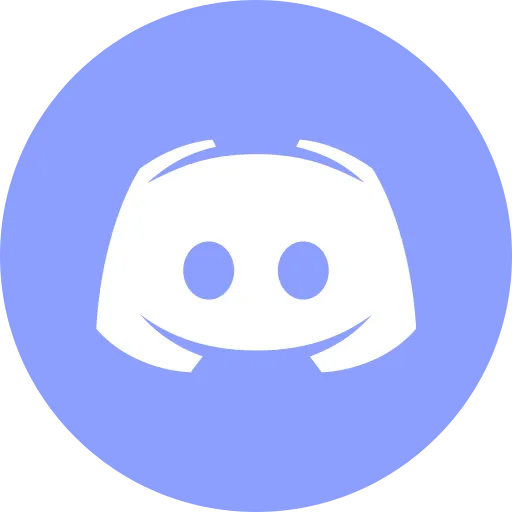Git Branches - How to Not Break Prod and Stay Alive

Hey queens. You’re building stuff. Pushing code. Shipping features.
And then someone says:
“Just create a branch for that.”
Wait — a what?
Let’s be real. Git can feel like sorcery at first. Branches? Rebases? Merge commits? Upstream what?
But here’s the truth:
Branches are not scary. They’re your safety net. Your creative zone. Your undo button.
They let you try bold things without risking production.
They help teams build fast — and stay sane.
This guide breaks it down, step by step.
No buzzwords. No hand-waving. Just real Git, the way developers actually use it in 2025.
Let’s start from the core idea — what even is a branch?
What’s a Branch, Really?
A branch is a pointer (a variable) that references a commit.
In practice, it’s a parallel version of your codebase where you can work safely — nothing affects main until you decide it’s ready.
Branches give you:
- freedom to experiment,
- a clean commit history,
- protection from disaster,
- and a solid setup for teamwork.
How to Work with Branches - Step by Step
1. Create a New Branch and Switch to It
Modern way (Git ≥ 2.23):
git switch -c feature/signupswitchis a modern, more readable alternative tocheckout.-cmeans “create a new branch.”
Classic way (still valid):
git checkout -b feature/signup🧭 Tip: Use meaningful, kebab-case names with prefixes like: feature/signup, bugfix/fix-login, hotfix/crash-on-submit, release/v1.3.0
2. Do Some Work: Commit & Push
Example:
echo "Sign-up logic" > signup.jsgit add signup.jsgit commit -m "Add sign-up logic"git push -u origin feature/signup-usets the upstream branch so futuregit pushandgit pullwork without arguments.
📌 After this, you can simply use git push and git pull without specifying branch names.
3. See What Branch You’re In
git branch- The current branch is marked with a
*.
To create a branch without switching:
git branch feature/experiment📌 Quick jump back to the previous branch:
git switch -Super handy when jumping between main and a feature branch.
4. Switch Back to main and Update It
git switch maingit pull --ff-only origin main🧭 Important:
- Run this from the
mainbranch. - If you have local commits, Git will stop politely — preventing accidental overwrites.
5. Merge Your Branch into main
Standard merge:
git merge feature/signupIf main hasn’t changed since you branched off, Git performs a fast-forward — just moves the pointer.
Want to preserve a visible merge commit?
git merge --no-ff feature/signup🧭 Great for tracking feature branches in project history or pull requests.
6. Handling Merge Conflicts
If Git reports a conflict:
-
Open the file and look for:
<<<<<<< HEADcode from main=======code from your branch>>>>>>> feature/signup -
Manually fix the file.
-
Stage the resolved file:
Terminal window git add filename -
If a real merge happened (not fast-forward), finish with:
Terminal window git commit
💡 If it was fast-forward, Git already did everything — no commit needed.
7. Delete the Branch
Locally:
git branch -d feature/signupIf the branch hasn’t been merged yet, use:
git branch -D feature/signupRemotely:
git push origin --delete feature/signup📌 An alternative is:
git push origin :feature/signup—but it’s less readable.
8. View Branch History Visually
git log --oneline --graph --decorate --allThis shows your full commit tree, across all branches — clean and visual.
Merge vs Rebase: When and Why
mergepreserves full history and creates a merge commit.rebaserewrites your branch history to make it look like you started from the latestmain.
To rebase:
git fetch origingit rebase origin/main🧭 Only rebase private branches.
If someone else has pulled your branch — do not rebase unless the team agrees.
If you must force-push after a rebase, never use --force directly. Use:
git push --force-with-lease✅ This makes Git check that nobody has pushed since your last pull — safer for teams.
Suggested Team Workflow
-
Start a feature branch from
main:Terminal window git switch -c feature/add-login -
Work, commit, push:
Terminal window git push -u origin feature/add-login -
Open a pull request on GitHub/GitLab for review and CI checks.
-
Once approved, merge it — ideally with
--no-ff. -
Delete the branch locally and on the remote.
-
Keep
mainclean and always production-ready.
Working with Remotes
| Task | Command |
|---|---|
| Push and set upstream | git push -u origin feature/branch |
| Pull updates with rebase | git pull --rebase origin main |
| Delete branch on remote | git push origin --delete feature/branch |
| Clean up remote branch refs | git fetch --prune or git remote prune origin |
| Safe force-push after rebase | git push --force-with-lease |
📌 Make pruning automatic:
git config --global fetch.prune true📌 Make rebase your default pull strategy:
git config --global pull.rebase trueOr do it manually per pull:
git pull --rebaseKeeps your history linear and avoids noisy merge commits.
Command Cheat Sheet
| Action | Command |
|---|---|
| Create + switch to new branch | git switch -c feature/branch |
| Switch branches | git switch branch-name |
| Create branch without switching | git branch branch-name |
| See all branches | git branch |
| Jump to previous branch | git switch - |
| Update main before merge | git switch main && git pull --ff-only origin main |
| Merge branch | git merge feature/branch |
| Merge with visible history | git merge --no-ff feature/branch |
| Rebase feature onto latest main | git rebase origin/main |
| Delete local branch | git branch -d branch-name or -D |
| Delete remote branch | git push origin --delete branch-name |
| Visualize all history | git log --oneline --graph --decorate --all |
| Safe force-push after rebase | git push --force-with-lease |
| Clean deleted remotes automatically | git config --global fetch.prune true |
| Use rebase by default on pull | git config --global pull.rebase true |
Best Practices (And Why They Matter)
-
One branch per task
Keeps changes isolated, focused, and easy to review. -
Use clear, consistent naming
Prefixes likefeature/,fix/,release/help.
Use lowercase + hyphens:feature/add-login. -
Use pull requests
Code reviews, CI checks, and visibility improve code quality. -
Avoid
--force— use--force-with-lease
Don’t overwrite others’ work by mistake. -
Clean up your branches
Remove them when they’re done — both locally and on remote. -
Only rebase private branches
Never rewrite history others rely on.
Final Thoughts
Git branches aren’t just a tool — they’re a mindset.
They give you a safe space to build, break, and experiment — without breaking production.
With branches, you can:
- isolate ideas,
- collaborate without chaos,
- and build with confidence.
Branch = creativity
Main = stability
You = the developer who keeps both in harmony.
Tools I Personally Trust
If you’re building things, breaking things, or just trying to keep your digital life a little calmer - these are tools I actually use every day:
🛸 Proton VPN (60% off link) - my invisible cloak online. It secures your Wi-Fi, hides your IP, and blocks trackers - even on the sketchiest café Wi-Fi.
🔑 Proton Pass (50% off link) - my password vault. On-device encryption for logins, 2FA, and notes - all mine and only mine.
🦑 GitKraken Pro (50% off link) - my visual Git sidekick. Gorgeous commit graph, painless merges, and fewer “what just broke?” moments.
💖 These links give you sweet discounts - and help support DevOps.Pink at no extra cost. Thanks a ton!
Social Channels
🎬 YouTube
🐦 X (Twitter)
🎨 Instagram
🐘 Mastodon
🧵 Threads
🎸 Facebook
🦋 Bluesky
🎥 TikTok
💻 LinkedIn
📣 daily.dev Squad
✈️ Telegram
🐈 GitHub
Community of IT Experts
👾 Discord
Refill My Coffee Supplies
💖 PayPal
🏆 Patreon
🥤 BuyMeaCoffee
🍪 Ko-fi
⚡ Telegram Boost
Is this content AI-generated?
Absolutely not! Every article is written by me, driven by a genuine passion for Docker and backed by decades of experience in IT. I do use AI tools to polish grammar and enhance clarity, but the ideas, strategies, and technical insights are entirely my own. While this might occasionally trigger AI detection tools, rest assured—the knowledge and experience behind the content are 100% real and personal.