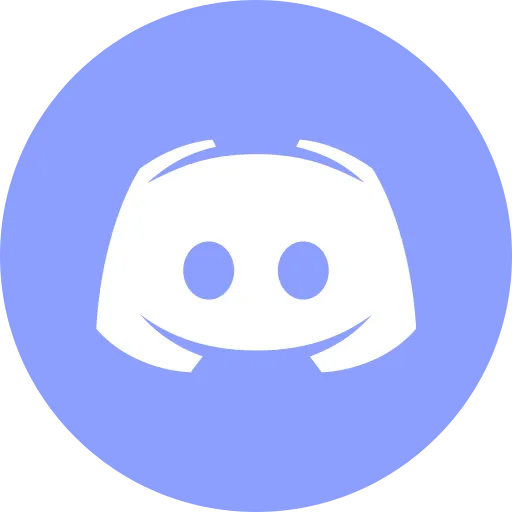Docker MCP - How GPT Agents Now Use Slack, GitHub, Stripe & More

Today, I want to tell you how models like GPT and Claude went from just talking — to actually acting.
You can think of it as them getting hands. And by “hands,” I mean agents — helper programs that let the model trigger real-world tools.
For example:
- send a message in Slack,
- check a payment in Stripe,
- or open a pull request on GitHub.
No magic needed — just MCP, an open standard called the Model Context Protocol.
It gives language models a consistent, secure way to interact with external tools — from APIs to databases to cloud services.
The Challenge: Why This Was Hard
But getting to this point wasn’t easy.
So let’s talk about what made this hard in the first place, how it works today — and how Docker helps keep the whole setup clean, isolated, and easy to deploy.
You see, AI has always been a great advisor. It can write code, help find bugs, or even craft a poem if you’re feeling down.
But the moment you asked it something simple, like:
“Hey, can you post in Slack that the task is done?”
It would just look at you and say:
“Uh… I’d love to, but I’m just a language model. I can talk — but I can’t do.”
And yeah — it makes sense. It’s smart. It just couldn’t act on its own.
The brain was there — logic, knowledge, and clear reasoning.
But actually taking action? That wasn’t part of the job description.
Enter Agents (a.k.a. Hands for Models)
To close that gap, developers started giving models a way to act — by connecting them to small helper services called agents.
In the world of MCP, these are known as MCP servers. And the app that connects the model to those servers? That’s called the host.
How It Works — Step by Step
- The model says what it wants to do — like “Send this message to Slack.”
- The host takes that request and passes it to the right MCP server.
- The MCP server performs the action — sends the message, makes the API call, whatever.
- The host takes the result and gives it back to the model, so it can finish its reply.
Simple: The brain thinks, the hands act — and MCP is a cable that connects them.
The Catch: Why It Was a Headache
For a long time, setting this up was… painful.
I mean, it sounded great on paper. But in real life? Total hacker quest.
- You had to spin up MCP servers manually.
- Each agent had its own messy stack — Python, Node, Chromium — conflict city.
- API keys? Sitting in raw JSON. Easy to use, terrifying to manage.
- And if you wanted two or three agents? Brace yourself.
You just wanted to check a Stripe payment — and suddenly, you’re deep in DIY DevOps.
And That’s Where Docker Comes In
It made launching MCP agents simple, consistent, and reliable.
So imagine this: your AI finally gets hands — but you don’t want those hands poking around your system.
It’s like Docker gives those hands gloves — clean, contained, and safe.
The model gets the freedom to act, but the boundaries stay in place.
- Each agent runs in its own container
- It only sees what you allow
- No mess in your system
- No library conflicts
- And no “whoops, I just deleted my desktop”
So What’s Changed?
Now, Docker comes with the MCP Toolkit — and with it, an official catalog of over 100 ready-to-go agents.
You open Docker Desktop, go to the MCP Toolkit tab — and they’re right there, ready for action.
You can browse the full Docker MCP Toolkit and explore MCP Servers on Docker Hub — over 100 officially supported tools ready to launch in seconds.
What Happens When You Use an Agent?
- You pick an agent image — let’s say GitHub
- Docker spins up a container
- The agent starts listening for commands from the model
That’s it. No console gymnastics required.
Solving the Duplicated Agent Problem
Back in the day, if you ran multiple apps — like Claude, VS Code, whatever — none of them knew the agent was already running. So each one spun up its own copy.
That meant things got…messy:
- Two containers doing the same job
- Two access tokens
- Two network connections
- And a whole bunch of wasted resources
It was clunky. Risky. And just unnecessary.
Now? One agent. One container.
Multiple clients can connect to it — no duplication, no conflicts, no extra overhead.
But Is It Safe?
Yes — and here’s why.
Agents run inside isolated Docker containers. Each container gives you a clean, controlled environment.
The agent only sees what you explicitly share — folders, environment variables, network access. Docker handles the isolation by default. It puts a strong boundary around your agent, keeping your system safe from mistakes, bugs, or even compromised tools.
Still, as with any software, it’s smart to check what it’s doing under the hood.
Stick to well-maintained agents, follow best practices, and you’re in good shape.
And sure — like with any powerful tool, you can override that.
If you add --privileged, or mount the Docker socket, you’re disabling that boundary. But stick with the defaults — and Docker takes care of the hard parts for you.
Who Is This For?
- If you’re already using GPT, Claude, or Copilot — and want them to actually do stuff, not just write about it
- If you’re in DevOps — and tired of scripting the same tools over and over
- If you’re a product person — and want AI wired into Jira, GitHub, Stripe, or whatever — in 10 minutes flat
What You Actually Get
- An agent up and running in just a couple of minutes
- Built-in isolation and safety
- And if you want to scale up? Just add more agents.
It’s that simple.
Thanks for reading! Be sure to watch the video version for extra insights and helpful visuals.
Tools I Personally Trust
If you’re building things, breaking things, or just trying to keep your digital life a little calmer - these are tools I actually use every day:
🛸 Proton VPN (60% off link) - my invisible cloak online. It secures your Wi-Fi, hides your IP, and blocks trackers - even on the sketchiest café Wi-Fi.
🔑 Proton Pass (50% off link) - my password vault. On-device encryption for logins, 2FA, and notes - all mine and only mine.
🦑 GitKraken Pro (50% off link) - my visual Git sidekick. Gorgeous commit graph, painless merges, and fewer “what just broke?” moments.
💖 These links give you sweet discounts - and help support DevOps.Pink at no extra cost. Thanks a ton!
Social Channels
🎬 YouTube
🐦 X (Twitter)
🎨 Instagram
🐘 Mastodon
🧵 Threads
🎸 Facebook
🦋 Bluesky
🎥 TikTok
💻 LinkedIn
📣 daily.dev Squad
✈️ Telegram
🐈 GitHub
Community of IT Experts
👾 Discord
Refill My Coffee Supplies
💖 PayPal
🏆 Patreon
🥤 BuyMeaCoffee
🍪 Ko-fi
⚡ Telegram Boost
Is this content AI-generated?
Absolutely not! Every article is written by me, driven by a genuine passion for Docker and backed by decades of experience in IT. I do use AI tools to polish grammar and enhance clarity, but the ideas, strategies, and technical insights are entirely my own. While this might occasionally trigger AI detection tools, rest assured—the knowledge and experience behind the content are 100% real and personal.